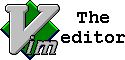
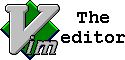
| Page Navigation Links |
| cw | change word under cursor, from the current cursor position |
| ciw | change entire word under cursor (change inner word) |
| d | delete text selected in visual mode |
| dG | delete lines to end of file | :10,20d | delete lines 10 through 20 |
| y | yank text selected in visual mode |
| p | put text from buffer |
|
Column editing - insert text: 1. ctrl + v (or ctrl + V) to go into column mode 2. Select rows to edit using j (down) or k (up) 3. shift + i to go into insert mode in column mode 4. Type text (only the first row is changed). 5. Esc Basically, remember to use the control key with v to get into block visual mode, and then use the shift key with i to insert in column mode. An alternative to insert text at beginning of line is using a regex pattern :%s/^/hello/g |
| /word | Search word from top to bottom |
| ?word | Search word from bottom to top |
| /jo[ha]n | Search john or joan |
| /\< the | Search the, theatre or then |
| /the\> | Search the or breathe |
| /\< the\> | Search the |
| /\< ¦.\> | Search all words of 4 letters |
| /\/ | Search fred but not alfred or frederick |
| /fred\|joe | Search fred or joe |
| /\<\d\d\d\d\> | Search exactly 4 digits |
| /^\n\{3} | Find 3 empty lines |
| :bufdo /searchstr/ | Search in all open files |
| e | Move to the end of a word |
| w | Move forward to the beginning of a word |
| b | Move backward to the beginning of a word |
| $ | Move to the end of the line |
| 0 | Move to the beginning of the line |
| Jump to end of file | G |
| gg | Jump to beginning of file (same as 1G) |
| 50G | jump to line 50 |
| % | Jump to corresponding item, e.g. from an open brace to its matching closing brace |
| H | Jump to the top of the screen |
| M | Jump to the middle of the screen |
| L | Jump to the bottom of the screen |
| ^ | Move to the first non-blank character of the line |
| ) | Jump forward one sentence |
| ( | Jump backward one sentence |
| } | Jump forward one paragraph |
| { | Jump backward one paragraph |
| 10<PageUp> or 10<CTRL-B> | Move 10 pages up |
| 5<PageDown> or 5<CTRL-F> | Move 5 pages down | 'm | Jump to the beginning of the line of mark m |
| `m | Jump to the cursor position of mark m |
| '' | Return to the line where the cursor was before the latest jump (two single quotes) |
| `` | Return to the cursor position before the latest jump / undo the jump (two backticks) |
| Search and Replace Tips | vim.wikia.com |
| Regex Tips | vimregex.com |
| :s/old/new/ | Replace first occurence of old with new [current line] |
| :s/old/new/g | Replace old with new [current line] |
| :%s/old/new/g | Replace all occurences of old with new |
| :%s/old/new/gc | Replace all occurences with confirmation |
| :2,35s/old/new/g | Replace all occurences between lines 2 and 35 |
| :5,$s/old/new/g | Replace all occurences from line 5 to EOF |
| :%s/old/new/gi | Replace all occurences of old by new, case insensitive |
| :%s/^/hello/g | Replace the begining of each line by hello |
| :%s/$/Harry/g | Replace the end of each line by Harry |
| \r \n \& \1 \2 | in replace pattern: newline, null byte, ampersand, 1st backreference, 2nd backreference |
| :%s/ *$//g | Delete all white spaces |
| :g/string/d | Delete all lines containing string |
| :v/string/d | Delete all lines containing which didn’t contain string |
| :%s/\r//g | Delete DOS carriage returns (^M) |
| :%s/\r/\r/g | Transform DOS carriage returns in returns |
| :%s#<[^>]\+>##g | Delete HTML tags but keeps text |
| :%s/^\(.*\)\n\1$/\1/ | Delete lines which appears twice |
| Ctrl+a | Increment number under the cursor |
| Ctrl+x | Decrement number under cursor |
| ggVGg? | Change text to Rot13 |
| >> | Indent |
| << | De-indent |
| 5>> | Indent 5 lines |
| 5== | Re-indent 5 lines |
| >% | Increase indent of a braced or bracketed block (place cursor on brace first) |
| <% | Reindent a braced or bracketed block (cursor on brace) |
| =% | Reindent a braced or bracketed block (cursor on brace) |
| ]p | Paste text, aligning indentation with surroundings |
| =i{ | Re-indent the 'inner block', i.e. the contents of the block |
| =a{ | Re-indent 'a block', i.e. block and containing braces |
| =2a{ | Re-indent '2 blocks', i.e. this block and containing block |
| >i{ | Increase inner block indent |
| <i{ | Decrease inner block indent |
| :set autoindent | Turn on auto-indent |
| :set smartindent | Turn on intelligent auto-indent |
| :set shiftwidth=4 | Defines 4 spaces as indent size |
| ctrl-t, ctrl-d | Indent/un-indent in insert mode |
| >> | Indent |
| << | Un-indent |
| Vu | Lowercase line |
| VU | Uppercase line |
| g~~ | Invert case |
| vEU | Switch word to uppercase |
| vE~ | Modify word case |
| ggguG | Set all text to lowercase |
| :set ignorecase | Ignore case in searches |
| :set smartcase | Ignore case in searches excepted if an uppercase letter is used |
| :%s/\<./\u&/g | Sets first letter of each word to uppercase |
| :%s/\<./\l&/g | Sets first letter of each word to lowercase |
| :%s/.*/\u& | Sets first letter of each line to uppercase |
| :%s/.*/\l& | Sets first letter of each line to lowercase |
| :1,10 w outfile | Saves lines 1 to 10 in outfile |
| :1,10 w >> outfile | Appends lines 1 to 10 to outfile |
| :r infile | Insert the content of infile |
| :23r infile | Insert the content of infile under line 23 |
| Encoding Tips Source for some of these tips |
|
| :edit ++enc=<encoding> [filename] | open a file with a specified encoding |
| :write ++enc=<encoding> [filename] | save a file with a specified encoding. Note: the characters must be available in the target encoding - i.e., Greek letter Ω (Unicode 03A9) can be represented in UTF-8 but not Latin-1. |
| :set encoding =<encoding> |
Specifies the encoding that Vim will use internally for input, buffers, registers, etc. By default this is set to UTF-8. If no encoding is specified, the current encoding will be displayed. |
| :set fileencoding =<encoding> |
This command specifies the character encoding that should be used for saving files. If the encoding specified by ':set fileencoding' differs from ':set encoding', Vim will attempt to convert the contents of the file from the existing encoding (':set encoding') to the target encoding (':set fileencoding'). |
| :as ga |
This command displays the code point of the character under the cursor. You may also use the much easier keyboard shortcut ‘ga’. The decimal, hexadecimal, and octal code point values will be displayed. |
| g8 | This command displays the hexadecimal value of the bytes used to represent the character under the cursor. This differs from 'ga' which displays the code point value of the character – the value a character has within a coded character set. This command displays the actual byte value on disk – the value used to represent a character within a character encoding form. |
| 8g8 | This command identifies any invalid UTF-8 character sequences in the current file. For example, if the file is encoded as UTF-8, but contains a byte or set of bytes which do not represent a valid UTF-8 character, this command will position the cursor over that location in the file. |
| :e . | Open integrated file explorer |
| :Sex | Split window and open integrated file explorer |
| :browse e | Graphical file explorer |
| :ls | List buffers |
| :cd .. | Move to parent directory |
| :args | List files |
| :args *.php | Open file list |
| :grep expression *.php | Returns a list of .php files contening expression |
| gf | Open file name under cursor |
| :tabnew | Creates a new tab |
| gt | Show next tab |
| :tabfirst | Show first tab |
| :tablast | Show last tab |
| :tabm n(position) | Rearrange tabs |
| :tabdo %s/foo/bar/g | Execute a command in all tabs |
| :tab ball | Puts all open files in tabs |
| ctrl+ws | split windows | ctrl+ww | switch between windows | ctrl+wq | Quit a window | ctrl+wv | Split windows vertically |
| :e filename | Edit filename in current window |
| :split filename | Split the window and open filename |
| ctrl-w up arrow | Puts cursor in top window |
| ctrl-w ctrl-w | Puts cursor in next window |
| ctrl-w_ | Maximise current window |
| ctrl-w= | Gives the same size to all windows |
| 10 ctrl-w+ | Add 10 lines to current window |
| :vsplit file | Split window vertically |
| :sview file | Same as :split in readonly mode |
| :hide | Close current window |
| :nly | Close all windows, excepted current |
| :b 2 | Open #2 in this window |
| Ctrl+n Ctrl+p (in insert mode) | Complete word |
| Ctrl+x Ctrl+l | Complete line |
| :set dictionary=dict | Define dict as a dictionary |
| Ctrl+x Ctrl+k | Complete with dictionary |
| :{arrow} | Command history (must type initial colon first) |
| mk | Marks current position as k |
| ˜k | Moves cursor to mark k |
| d™k | Delete all until mark k |
| :ab mail mail@provider.org | Define mail as abbreviation of mail@provider.org |
| :syntax on | Turn on syntax highlighting |
| :syntax off | Turn off syntax highlighting |
| :set syntax=perl | Force syntax highlighting |
| :set backupdir=<folder> | change backup folder (vimrc entry) |
| :set nobackup :set nowritebackup |
turn off backups (vimrc entry) |
| :set guifont= Courier_New:h11 Courier\ New:h11 Courier\ New 11 |
Windows Mac Linux (space separated) |
| set guifont=* | view available fonts |
| :e filename | Edit a file in a new buffer |
| :bnext (or :bn) | go to next buffer |
| :bprev (of :bp) | Go to previous buffer |
| :bd | Delete a buffer (close a file) |
| :sp filename | Open a file in a new buffer and split window |